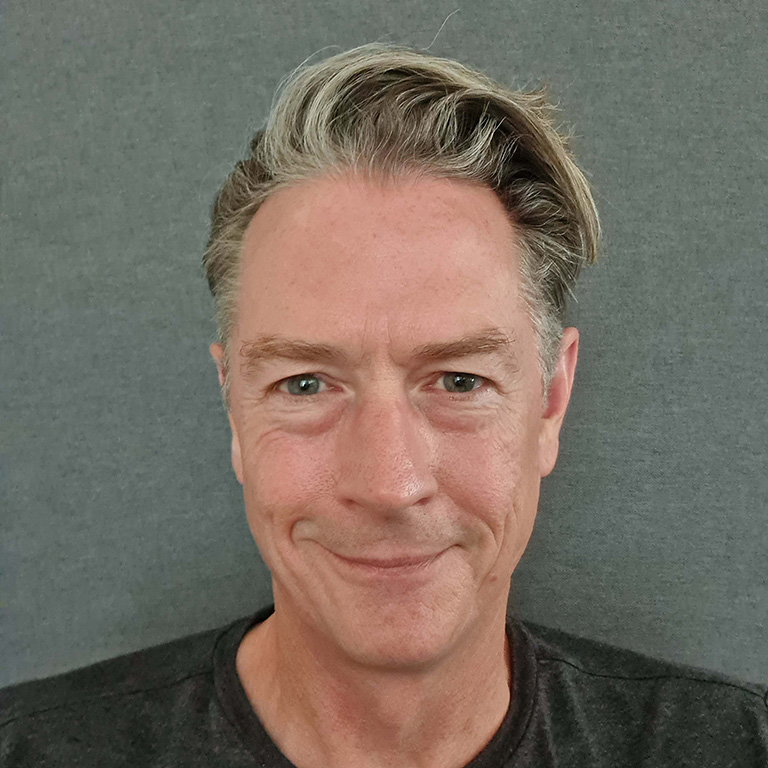Teams
You need to decide how you are going to set up your actual Teams membership. However, most companies have a Sales/Marketing department, an operations department and one for finance. You could also have one for management.
Possibly just as useful would be one to organise a mix of internal and external group of people for a project or other reason.
We have set up 7 teams. Two of these include external people; one for marketing and one for a complex project we are working on. Here’s our guide on how to set up Teams & Channels in Microsoft Teams.
Important Note: make sure you set your regional preferences in SharePoint before you start creating teams otherwise you will need to go into each team and update this one by one.
Channels
The next thing is to decide on the Channels you want in each team.
Think of channels as specific topic for discussion or working on. When creating one of the first channels, we called it: ‘Teams Setup – Ideas and Plans’. We used this to discuss how we wanted the adoption of the product to unfold.
FYI – Nothing is set in stone as Teams and Channels can be renamed and deleted; a little tidying up can be done in SharePoint that sits behind the system.
Default Channel Contents
The system defaults to a General channel with a Conversations, Files and Wiki tab for each.
Conversations is for discussions within each Team. Each new conversation can be replied to, to keep things tidy as a new entry each time would make it difficult to keep track on a specific conversation.
Files is for embedding documents, spreadsheets and more into Teams. The beauty of this is that multiple people can work on and update the content at one time.
Wiki is editable pages for content of your choice. Companies use Wikis for general information and internal processes. We think Wikis are slightly dated but as they are there ready to use in Teams, we use them as an instructions & usage details page for each channel to tell our staff how to use the system. However, unlike Conversations and Files, you can actually delete the tab if you feel you won’t use a Wiki.
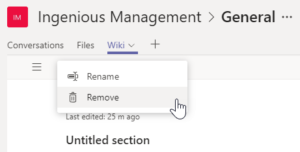
If you struggling with how to set up Teams & Channels in Microsoft Teams, please get in touch.
Previous and Following Articles
This is the story of our adoption of this product. We hope it will give you clarity on what it can do for you and your business.
Please read our previous and further articles on how to make Teams work for you…
- Introduction to Microsoft Teams
- This Article
- A Few Clever Tricks with Microsoft Teams
- Teams, SharePoint Lists and Flow
- Calendar (Meetings) and Calls
- Teams’s Data Locations
- Teams – Full Run-Through Video
- More to follow…