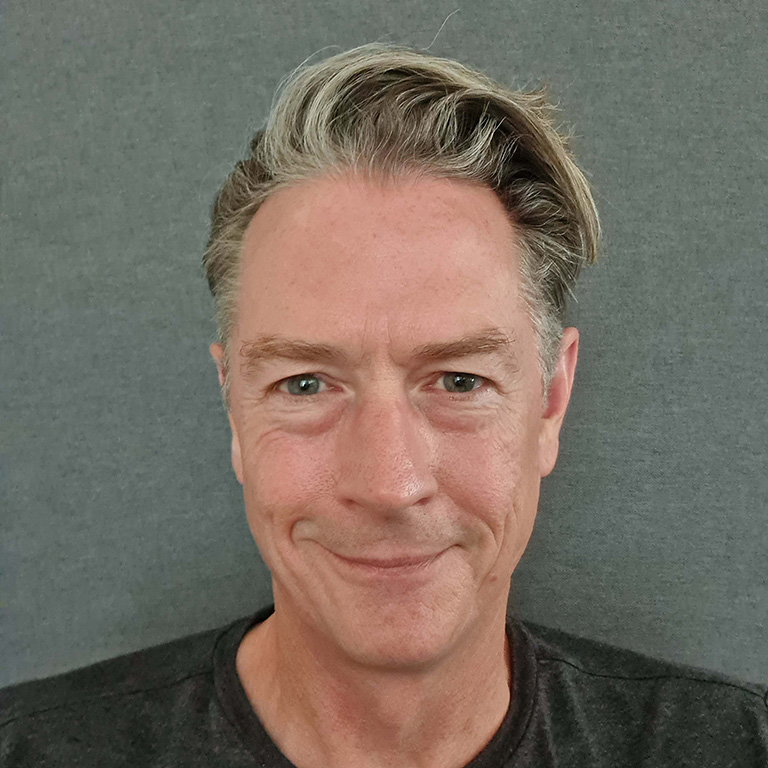How to Set Up MS Bookings for One Person or a Team
You may not realise it but you probably already have Microsoft Bookings as part of your Microsoft 365 licensing. It is included with Business Standard and Premium as well as E3 and E5 licence plans. You probably already have a powerful Calendly alternative as part of your existing licensing.
This video takes you through the full setup of a new Bookings page that can be used to book just one person or a team/group of people.
It give details on how to brand the site, set business hours, add specific services (booking/meeting types) and ask any question you may want to in advance of the booking.
You can even use this to drive revenue into your business by setting prices if you wanted to charge for your time.
Once the booking is made an email is sent to the end-user making the booking, the resources on the Bookings page, and a calendar appointment dropped in with any details you may have asked for. They can of course amend or cancel the booking.
We suggest adding a link to the Bookings page at the bottom of all your email correspondence and any marketing material you may be sending out. It is a great way of enabling people to drop a meeting into your calendar and engage with your expertise.
See the Microsoft Booking FAQ here for more information.
Screen-shots of a Microsoft Bookings Page for our Team of Experts
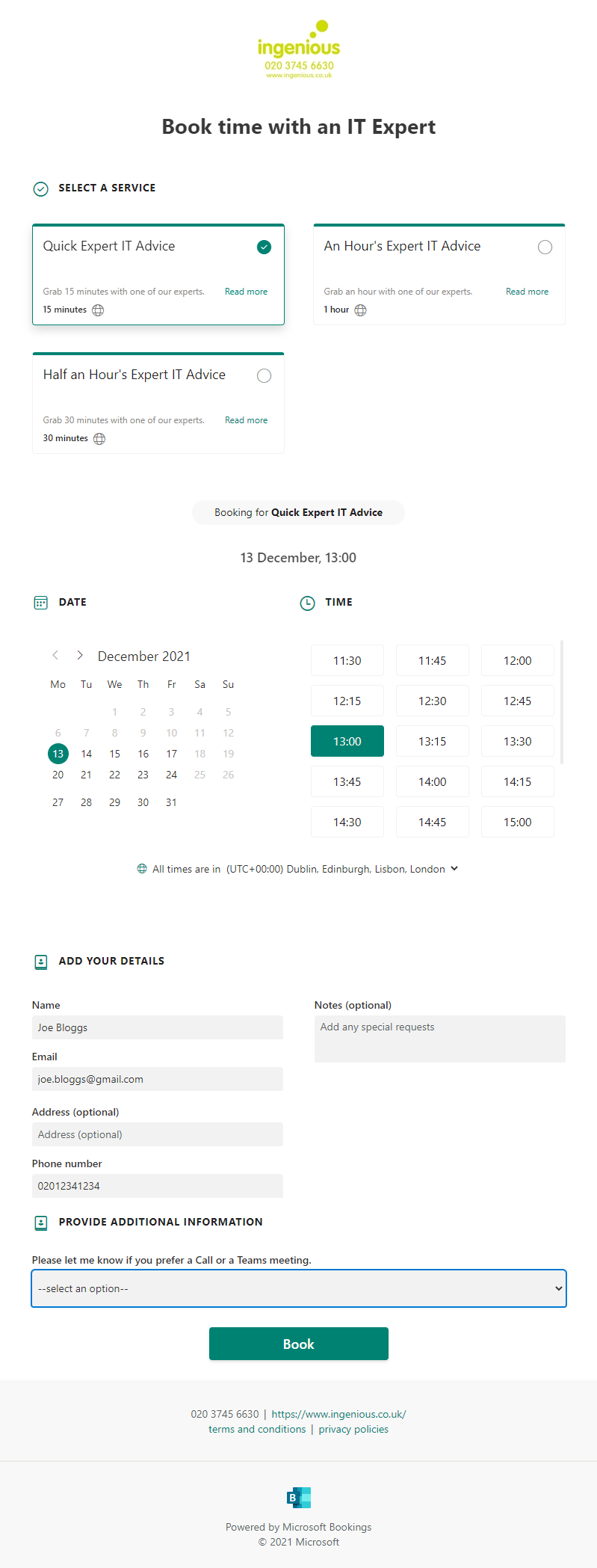
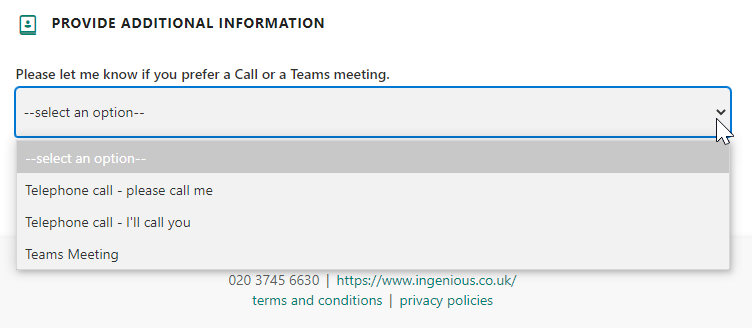
Please feel free to pick our brains on this. We’d be happy to answer any questions you may have. Contact us here or call us 020 3745 6630.